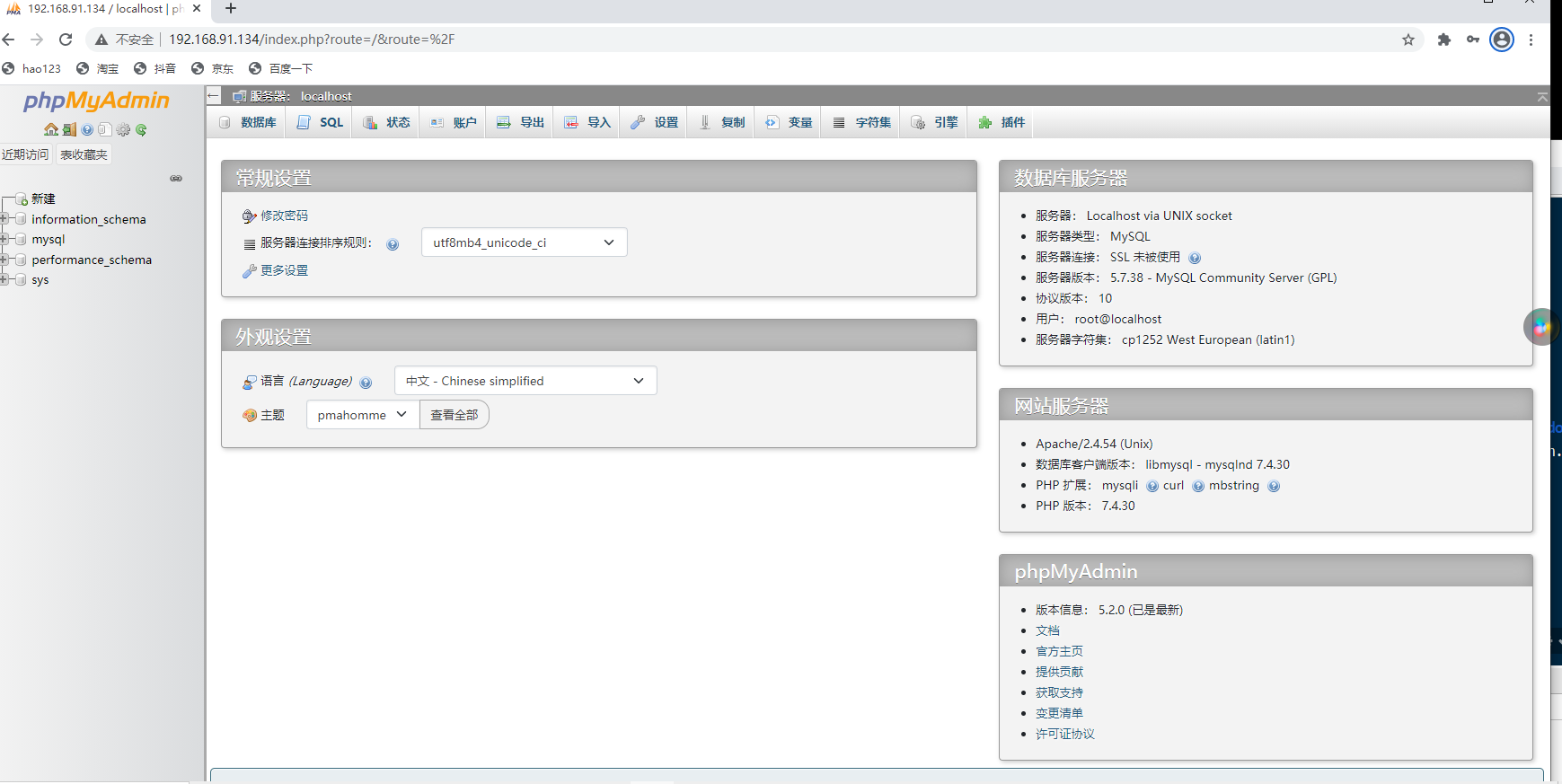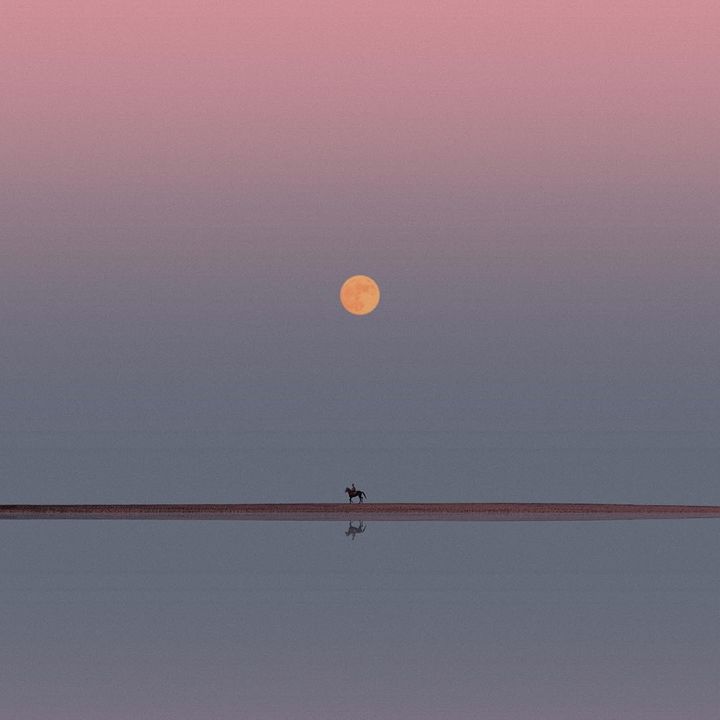lamp
lamp简介
有了前面学习的知识的铺垫,今天可以来学习下第一个常用的web架构了。
所谓lamp,其实就是由Linux+Apache+Mysql/MariaDB+Php/Perl/Python的一组动态网站或者服务器的开源软件,除Linux外其它各部件本身都是各自独立的程序,但是因为经常被放在一起使用,拥有了越来越高的兼容度,共同组成了一个强大的Web应用程序平台。
LAMP指的是Linux(操作系统)、Apache(HTTP服务器)、MySQL(也指MariaDB,数据库软件)和PHP(有时也是指Perl或Python)的第一个字母,一般用来建立web应用平台。
LAMP分别代表什么?
- L代表服务器操作系统使用Linux
- A代表网站服务使用的是Apache软件基金会中的httpd软件
- M代表网站后台使用的数据库是MySQL数据库
- P代表网站是使用PHP/Perl/Python等语言开发

web服务器工作流程
在说lamp架构平台的搭建前,我们先来了解下什么是CGI,什么是FastCGI,什么是…
web服务器的资源分为两种,静态资源和动态资源
- 静态资源就是指静态内容,客户端从服务器获得的资源的表现形式与原文件相同。可以简单的理解为就是直接存储于文件系统中的资源,静态网页指使用HTML(超文本标记语言)编写,一般后缀为.htm,.html等;网页文件中没有程序代码。静态页面,用户双击打开,看到的效果与web服务器是相同的,因为网页的内容在用户访问之前就已经确定。
- 动态资源则通常是程序文件,需要在服务器执行之后,将执行的结果返回给客户端,动态网页指网站使用特定的编程语言编写,网页文件中除了HTML标记以外,还包括一些实现特定功能的程序代码。服务端可以根据客户端的不同请求动态产生网页内容。动态网页后缀一般为.php.asp.aspx.cgi.perl.jsp等常见的留言板,论坛,注册,发帖都是用动态网页实现的。
那么web服务器如何执行程序并将结果返回给客户端呢?下面通过一张图来说明一下web服务器如何处理客户端的请求
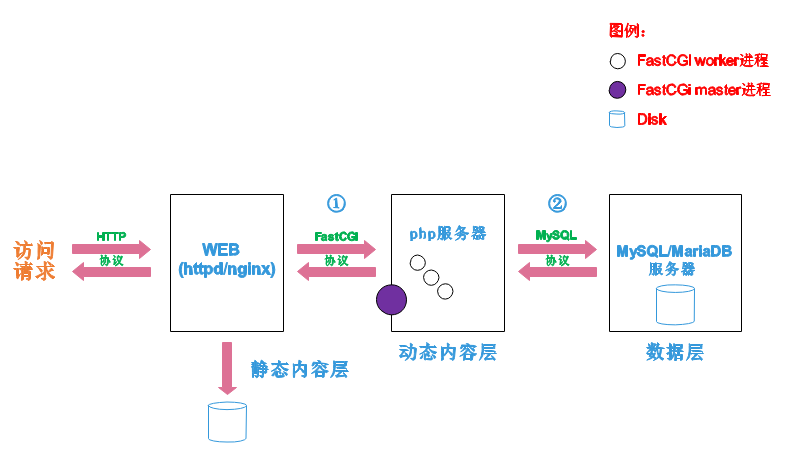
如上图所示
阶段①显示的是httpd服务器(即apache)和php服务器通过FastCGI协议进行通信,且php作为独立的服务进程运行
阶段②显示的是php程序和mysql数据库间通过mysql协议进行通信。php与mysql本没有什么联系,但是由Php语言写成的程序可以与mysql进行数据交互。同理perl和python写的程序也可以与mysql数据库进行交互
cgi与fastcgi
上图阶段①中提到了FastCGI,下面我们来了解下CGI与FastCGI。
CGI(Common Gateway Interface,通用网关接口),CGI是外部应用程序(CGI程序)与WEB服务器之间的接口标准,是在CGI程序和Web服务器之间传递信息的过程。CGI规范允许Web服务器执行外部程序,并将它们的输出发送给Web浏览器,CGI将web的一组简单的静态超媒体文档变成一个完整的新的交互式媒体。
FastCGI(Fast Common Gateway Interface)是CGI的改良版,CGI是通过启用一个解释器进程来处理每个请求,耗时且耗资源,而FastCGI则是通过master-worker形式来处理每个请求,即启动一个master主进程,然后根据配置启动几个worker进程,当请求进来时,master会从worker进程中选择一个去处理请求,这样就避免了重复的生成和杀死进程带来的频繁cpu上下文切换而导致耗时
httpd与php结合的方式
httpd与php结合的方式有以下三种:
- modules:php将以httpd的扩展模块形式存在,需要加载动态资源时,httpd可以直接通过php模块来加工资源并返回给客户端
- httpd prefork:libphp5.so(多进程模型的php)
- httpd event or worker:libphp5-zts.so(线程模型的php)
- CGI:httpd需要加载动态资源时,通过CGI与php解释器联系,获得php执行的结果,此时httpd负责与php连接的建立和断开等
- FastCGI:利用php-fpm机制,启动为服务进程,php自行运行为一个服务,https通过socket与php通信
较于CGI方式,FastCGI更为常用,很少有人使用CGI方式来加载动态资源
web工作流程
通过上面的图说明一下web的工作流程:
- 客户端通过http协议请求web服务器资源
- web服务器收到请求后判断客户端请求的资源是静态资源或是动态资源
- 若是静态资源则直接从本地文件系统取之返回给客户端。
- 否则若为动态资源则通过FastCGI协议与php服务器联系,通过CGI程序的master进程调度worker进程来执行程序以获得客户端请求的动态资源,并将执行的结果通过FastCGI协议返回给httpd服务器,httpd服务器收到php的执行结果后将其封装为http响应报文响应给客户端。在执行程序获取动态资源时若需要获得数据库中的资源时,由Php服务器通过mysql协议与MySQL/MariaDB服务器交互,取之而后返回给httpd,httpd将从php服务器收到的执行结果封装成http响应报文响应给客户端。
lamp平台构建
环境说明:
| 系统平台 | IP | 需要安装的服务 |
|---|---|---|
| centos8 redhat8 | 192.168.91.134 | httpd-2.4 mysql-5.7 php php-mysql |
lamp平台软件安装次序:
httpd --> mysql --> php
安装httpd
配置yum源
[root@localhost ~]#wget -O /etc/yum.repos.d/CentOS-Base.repo https://mirrors.aliyun.com/repo/Centos-vault-8.5.2111.repo
[root@localhost ~]#sed -i -e '/mirrors.cloud.aliyuncs.com/d' -e '/mirrors.aliyuncs.com/d' /etc/yum.repos.d/CentOS-Base.repo
下载epel源,将 repo 配置中的地址替换为阿里云镜像站地址
[root@localhost ~]#yum install -y https://mirrors.aliyun.com/epel/epel-release-latest-8.noarch.rpm
[root@localhost ~]#sed -i 's|^#baseurl=https://download.example/pub|baseurl=https://mirrors.aliyun.com|' /etc/yum.repos.d/epel*
[root@localhost ~]#sed -i 's|^metalink|#metalink|' /etc/yum.repos.d/epel*
安装开发工具包组
[root@localhost ~]# yum groups mark install 'Development Tools'
创建apache服务的用户和组
[root@localhost ~]# groupadd -r apache
[root@localhost ~]# useradd -r -M -s /sbin/nologin -g apache apache
安装依赖包
[root@localhost ~]# yum -y install openssl-devel pcre-devel expat-devel libtool gcc gcc-c++
下载安装apr apr-util
[root@localhost ~]# wget https://mirrors.tuna.tsinghua.edu.cn/apache/apr/apr-1.7.0.tar.bz2
[root@localhost ~]# wget https://mirrors.tuna.tsinghua.edu.cn/apache/apr/apr-util-1.6.1.tar.bz2
解压下载的源码包
[root@localhost ~]#tar -jxf apr-1.7.0.tar.bz2 -C /usr/local/src/
[root@localhost ~]#tar -jxf apr-util-1.6.1.tar.bz2 -C /usr/local/src/
[root@localhost src]# cd apr-1.7.0
[root@localhost apr-1.6.5]# vim configure
cfgfile="${ofile}T"
trap "$RM \"$cfgfile\"; exit 1" 1 2 15
# $RM "$cfgfile" 将此行加上注释,或者删除此行
安装apr
[root@localhost ~]# cd /usr/local/src/apr-1.7.0/
[root@localhost apr-1.7.0]# ./configure --prefix=/usr/local/apr
[root@localhost apr-1.7.0]# make && make install
安装apr-util
[root@localhost ~]# cd /usr/local/src/
[root@localhost apr-util-1.6.1]# ./configure --prefix=/usr/local/apr-util --with-apr=/usr/local/apr
[root@localhost apr-util-1.6.1]#make && make install
安装httpd
[root@localhost ~]#wget https://downloads.apache.org/httpd/httpd-2.4.54.tar.bz2
[root@localhost ~]# tar -jxf httpd-2.4.54.tar.bz2 -C /usr/local/src/
[root@localhost ~]#cd /usr/local/src/httpd-2.4.54
[root@localhost httpd-2.4.54]# ./configure --prefix=/usr/local/apache \
--sysconfdir=/etc/apache \
--enable-so \
--enable-ssl \
--enable-cgi \
--enable-rewrite \
--with-zlib \
--with-pcre \
--with-apr=/usr/local/apr \
--with-apr-util=/usr/local/apr-util/ \
--enable-modules=most \
--enable-mpms-shared=all \
--with-mpm=prefork
[root@localhost httpd-2.4.54]#make && make install
安装后配置
[root@localhost ~]# echo 'export PATH=/usr/local/apache/bin:$PATH' > /etc/profile.d/httpd.sh
[root@localhost ~]# source /etc/profile.d/httpd.sh
[root@localhost ~]# ln -s /usr/local/apache/include/ /usr/include/httpd
[root@localhost ~]# echo 'MANDATORY_MANPATH /usr/local/apache/man' >> /etc/man_db.conf
取消ServerName前面的注释
[root@localhost ~]# sed -i '/#ServerName/s/#//g' /etc/apache/httpd.conf
设置源码安装apache能使用systemctl 开启、关闭、重启、开机自启
[root@localhost ~]# cd /usr/lib/systemd/system
[root@localhost system]# cp sshd.service apache.service复制sshd.service,改名为httpd.service
[root@localhost system]#vim apache.service 进入apache.service进行修改,保存退出
[root@localhost system]#cat apache.service 显示修改后的文件内容
[Unit]
Description=httpd server daemon
After=network.target sshd-keygen.target
[Service]
Type=forking
ExecStart=/usr/local/apache/bin/apachectl
ExecStop=/usr/local/apache/bin/apachectl stop
ExecReload=/bin/kill -HUP $MAINPID
[Install]
WantedBy=multi-user.target
[root@localhost ~]# systemctl daemon-reload
[root@localhost ~]# systemctl start httpd.service 开启apache服务
[root@localhost ~]# ss -anltup | grep 80
tcp LISTEN 0 128 *:80 *:* users:(("httpd",pid=73261,fd=4),("httpd",pid=73260,fd=4),("httpd",pid=73259,fd=4),("httpd",pid=73258,fd=4),("httpd",pid=73257,fd=4),("httpd",pid=73256,fd=4))
安装mysql
需要部署zabbix,请安装mysql 8.0 及以上的版本
wget https://cdn.mysql.com/archives/mysql-8.0/mysql-8.0.15-linux-glibc2.12-x86_64.tar.xz
下载二进制格式的mysql软件包
[root@localhost ~]# wget https://downloads.mysql.com/archives/get/p/23/file/mysql-5.7.38-linux-glibc2.12-x86_64.tar.gz
创建用户和组
[root@localhost ~]# useradd -M -s /sbin/nologin -g mysql mysql
解压软件至/usr/local/
[root@localhost ~]# tar -xf mysql-5.7.38-linux-glibc2.12-x86_64.tar.gz -C /usr/local/
[root@localhost local]# mv /usr/local/mysql-5.7.38-linux-glibc2.12-x86_64 mysql 名字修改为mysql
修改目录/usr/local/mysql的属主属组
[root@localhost local]# chown -R mysql.mysql /usr/local/mysql
[root@localhost local]# ll mysql/
total 276
drwxr-xr-x. 2 mysql mysql 4096 Jul 27 09:11 bin
drwxr-xr-x. 2 mysql mysql 55 Jul 27 09:11 docs
drwxr-xr-x. 3 mysql mysql 4096 Jul 27 09:11 include
drwxr-xr-x. 5 mysql mysql 4096 Jul 27 09:11 lib
-rw-r--r--. 1 mysql mysql 259251 Mar 22 01:30 LICENSE
drwxr-xr-x. 4 mysql mysql 30 Jul 27 09:11 man
-rw-r--r--. 1 mysql mysql 566 Mar 22 01:30 README
drwxr-xr-x. 28 mysql mysql 4096 Jul 27 09:11 share
drwxr-xr-x. 2 mysql mysql 90 Jul 27 09:11 support-files
添加环境变量
[root@localhost local]# echo 'export PATH=$PATH:/usr/local/mysql/bin/' > /etc/profile.d/mysql.sh
[root@localhost local]# echo $PATH
/usr/local/sbin:/usr/local/bin:/usr/local/mysql/bin/
设置头文件到系统里面,系统默认的头文件在/usr/include
[root@localhost local]# ln -sv /usr/local/mysql/include/ /usr/include/mysql
'/usr/include/mysql/include' -> '/usr/local/mysql/include/'
添加lib
[root@localhost mysql]# vim /etc/ld.so.conf.d/mysql-x86_64.conf
[root@localhost mysql]# ldconfig 重新加载配置
[root@localhost mysql]# cat /etc/ld.so.conf.d/mysql-x86_64.conf
/usr/local/mysql/lib
man文档
[root@localhost mysql]# vim /etc/man_db.conf
MANDATORY_MANPATH /usr/local/mysql/man 加上mysql,man文档的绝对路径
建立数据存放目录
[root@localhost ~]# mkdir -p /opt/data
[root@localhost ~]# chown -R mysql.mysql /opt/data
[root@localhost ~]# /usr/local/mysql/bin/mysqld --initialize --user mysql --datadir /opt/data/
2022-08-2T07:20:34.337161Z 0 [Warning] TIMESTAMP with implicit DEFAULT value is deprecated. Please use --explicit_defaults_for_timestamp server option (see documentation for more details).
2022-08-2T07:20:34.800809Z 0 [Warning] InnoDB: New log files created, LSN=45790
2022-08-2T07:20:34.872070Z 0 [Warning] InnoDB: Creating foreign key constraint system tables.
2022-08-2T07:20:34.935555Z 0 [Warning] No existing UUID has been found, so we assume that this is the first time that this server has been started. Generating a new UUID: 9b344d1f-0d7c-11ed-b691-000c29dbdd55.
2022-08-2T07:20:34.936411Z 0 [Warning] Gtid table is not ready to be used. Table 'mysql.gtid_executed' cannot be opened.
2022-08-2T07:20:35.044278Z 0 [Warning] A deprecated TLS version TLSv1 is enabled. Please use TLSv1.2 or higher.
2022-08-2T07:20:35.044302Z 0 [Warning] A deprecated TLS version TLSv1.1 is enabled. Please use TLSv1.2 or higher.
2022-08-2T07:20:35.044885Z 0 [Warning] CA certificate ca.pem is self signed.
2022-08-2T07:20:35.069745Z 1 [Note] A temporary password is generated for root@localhost: MaWB3(XhGy<c 这个是密码
[root@localhost ~]#vim /etc/my.cnf
[mysqld]
basedir = /usr/local/mysql
datadir = /opt/data
socket = /tmp/mysql.sock
port = 3306
pid-file = /opt/data/mysql.pid
user = mysql
skip-name-resolve
启动服务
[root@localhost ~]# cd /usr/lib/systemd/system
[root@localhost system]# cp sshd.service mysql.service 复制一个模板名字改为mysql.service
[root@localhost system]# cat mysql.service
[Unit]
Description=mysql server daemon
After=network.target sshd-keygen.target
[Service]
Type=forking
ExecStart=/usr/local/mysql/support-files/mysql.server start
ExecStop=/usr/local/mysql/support-files/mysql.server stop
ExecReload=/bin/kill -HUP $MAINPID
[Install]
WantedBy=multi-user.target
[root@localhost system]#systemctl daemon-reload 刷新配置
[root@localhost system]# systemctl start mysql.service 开启服务
修改密码
使用临时密码登录
[root@localhost opt]# mysql -uroot -p
Enter password:
Welcome to the MySQL monitor. Commands end with ; or \g.
Your MySQL connection id is 2
Server version: 5.7.38
Copyright (c) 2000, 2022, Oracle and/or its affiliates.
Oracle is a registered trademark of Oracle Corporation and/or its
affiliates. Other names may be trademarks of their respective
owners.
Type 'help;' or '\h' for help. Type '\c' to clear the current input statement.
mysql>
mysql>
mysql> set password = password('123456');
Query OK, 0 rows affected, 1 warning (0.00 sec) 设置新密码
mysql> quit
安装php
安装依赖包
[root@localhost ~]# yum -y install libxml2 libxml2-devel openssl openssl-devel bzip2 bzip2-devel libcurl libcurl-devel libicu-devel libjpeg libjpeg-devel libpng libpng-devel openldap-devel pcre-devel freetype freetype-devel gmp gmp-devel readline readline-devel libxslt libxslt-devel php-mysqlnd libxml2-devel sqlite-devel https://vault.centos.org/centos/8/PowerTools/x86_64/os/Packages/oniguruma-devel-6.8.2-2.el8.x86_64.rpm https://vault.centos.org/centos/8/AppStream/x86_64/os/Packages/libzip-devel-1.5.1-2.module_el8.2.0+313+b04d0a66.x86_64.rpm
下载php
[root@localhost ~]# wget https://www.php.net/distributions/php-7.4.30.tar.gz
php-7.4.30.tar.gz 100%[===========================================================================>] 16.08M 75.2KB/s in 5m 2s
2022-08-02 21:15:57 (54.6 KB/s) - ‘php-7.4.30.tar.gz’ saved [16866315/16866315]
编译安装php
[root@localhost ~]#cd /usr/local/src/php-7.4.30
[root@localhost php-7.4.30]# ./configure --prefix=/usr/local/php7 --with-config-file-path=/etc --enable-fpm --enable-inline-optimization --disable-debug --disable-rpath --enable-shared --enable-soap --with-openssl --enable-bcmath --with-iconv --with-bz2 --enable-calendar --with-curl --enable-exif --enable-ftp --enable-gd --with-jpeg --with-zlib-dir --with-freetype --with-gettext --enable-json --enable-mbstring --enable-pdo --with-mysqli=mysqlnd --with-pdo-mysql=mysqlnd --with-readline --enable-shmop --enable-simplexml --enable-sockets --with-zip --enable-mysqlnd-compression-support --with-pear --enable-pcntl --enable-posix
+--------------------------------------------------------------------+
| License: |
| This software is subject to the PHP License, available in this |
| distribution in the file LICENSE. By continuing this installation |
| process, you are bound by the terms of this license agreement. |
| If you do not agree with the terms of this license, you must abort |
| the installation process at this point. |
+--------------------------------------------------------------------+
Thank you for using PHP.
[root@localhost php-7.4.30]# make && make install
安装后配置
[root@localhost ~]# echo 'export PATH=/usr/local/php7/bin:$PATH' > /etc/profile.d/php7.sh
[root@localhost ~]# source /etc/profile.d/php7.sh
配置php-fpm
[root@localhost etc]# cd /usr/local/src/php-7.4.30/
[root@localhost php-7.4.30]#
[root@localhost php-7.4.30]# cp sapi/fpm/init.d.php-fpm /etc/init.d/php-fpm
[root@localhost php-7.4.30]# chmod +x /etc/rc.d/init.d/php-fpm
[root@localhost php-7.4.30]# cp /usr/local/php7/etc/php-fpm.conf.default /usr/local/php7/etc/php-fpm.conf
[root@localhost php-7.4.30]# cp /usr/local/php7/etc/php-fpm.d/www.conf.default /usr/local/php7/etc/php-fpm.d/www.conf
启动php-fpm
[root@localhost ~]# service php-fpm start
Starting php-fpm done
php端口开启
[root@localhost php-7.4.30]# ss -anltup |grep 9000
tcp LISTEN 0 128 127.0.0.1:9000 0.0.0.0:* users:(("php-fpm",pid=242363,fd=5),("php-fpm",pid=242362,fd=5),("php-fpm",pid=242361,fd=10))
## 配置apache
### 启用代理模块
在apache httpd 2.4以后已经专门有一个模块针对FastCGI的实现,此模块为mod_proxy_fcgi.so,它其实是作为mod_proxy.so模块的扩展,因此,这两个模块都要加载,编辑httpd.conf文件,取消以下两行内容的注释:
- LoadModule proxy_module modules/mod_proxy.so
- LoadModule proxy_fcgi_module modules/mod_proxy_fcgi.so
启用httpd的相关模块
[root@localhost ~]# sed -i ‘/proxy_module/s/#//g’ /etc/apache/httpd.conf
[root@localhost ~]# sed -i ‘/proxy_fcgi_module/s/#//g’ /etc/apache/httpd.conf
### 配置虚拟主机
在需要使用fcgi的虚拟主机中添加类似如下两行:
```text
ProxyRequests Off //关闭正向代理
ProxyPassMatch ^/(.*\.php)$ fcgi://127.0.0.1:9000/PATH/TO/DOCUMENT_ROOT/$1
例如:
ProxyPassMatch ^/(.*\.php)$ fcgi://127.0.0.1:9000/var/www/html/idfsoft.com/$1
以上设置表示把以.php结尾的文件请求发送到php-fpm进程,php-fpm至少需要知道运行的目录和URI,所以这里直接在fcgi://127.0.0.1:9000后指明了这两个参数,其它参数的传递已经被mod_proxy_fcgi.so进行了封装,不需要手动指定。
注意:
这里写的/var/www/html/是yum源安装方式生成的网页存放目录,这里必须改成你编译安装指定的网页存放路径,禁止直接复制我这里的路径
这里的idfsoft.com是域名,你必须改成你所使用的域名,禁止直接复制此处的域名
这里的$1表示匹配所有以.php结尾的http请求
创建虚拟主机目录并生成php测试页面
[root@localhost ~]# mkdir /usr/local/apache/htdocs/du
[root@localhost ~]# cat > /usr/local/apache/htdocs/du/index.php <<EOF
<?php
phpinfo();
?>
EOF
[root@localhost ~]# chown -R apache.apache /usr/local/apache/htdocs/
[root@localhost htdocs]# ll -d /usr/local/apache/htdocs/
drwxr-xr-x. 3 apache apache 16 Aug 4 09:18 /usr/local/apache/htdocs/
[root@localhost ~]# vim /etc/apache/extra/httpd-vhosts.conf
[root@localhost ~]# cat /etc/apache/extra/httpd-vhosts.conf
<VirtualHost *:80>
DocumentRoot "/usr/local/apache/htdocs/du/" 网站的位置
ServerName www.example.com 域名
ErrorLog "logs/du.example.com-error_log" 错误日志
CustomLog "logs/du.example.com-access_log" common 正常日志
ProxyRequests Off
ProxyPassMatch ^/(.*\.php)$ fcgi://127.0.0.1:9000/usr/local/apache/htdocs/du/$1
<Directory "/usr/local/apache/htdocs/du/">
Options none
AllowOverride none
Require all granted
</Directory>
</VirtualHost>
[root@localhost ~]# vim /etc/apache/httpd.conf
搜索AddType,添加以下内容
# If the AddEncoding directives above are commented-out, then you
# probably should define those extensions to indicate media types:
#
AddType application/x-compress .Z
AddType application/x-gzip .gz .tgz
AddType application/x-httpd-php .php #添加此行
AddType application/x-httpd-php-source .phps #添加此行
搜索httpd-vhosts取消注释
Include /etc/apache/extra/httpd-vhosts.conf
[root@localhost ~]# sed -i '/DirectoryIndex/s/index.html/index.php index.html/g' /etc/apache/httpd.conf
重启apache服务
[root@localhost ~]# systemctl restart httpd.service
[root@localhost ~]# ss -anlt
State Recv-Q Send-Q Local Address:Port Peer Address:Port Process
LISTEN 0 128 127.0.0.1:9000 0.0.0.0:*
LISTEN 0 128 0.0.0.0:22 0.0.0.0:*
LISTEN 0 80 *:3306 *:*
LISTEN 0 128 *:80 *:*
验证
1.添加域名与IP的映射
2.在浏览器上使用域名访问,若看到以下界面则表示lamp架构搭建成功,否则请检查你的操作
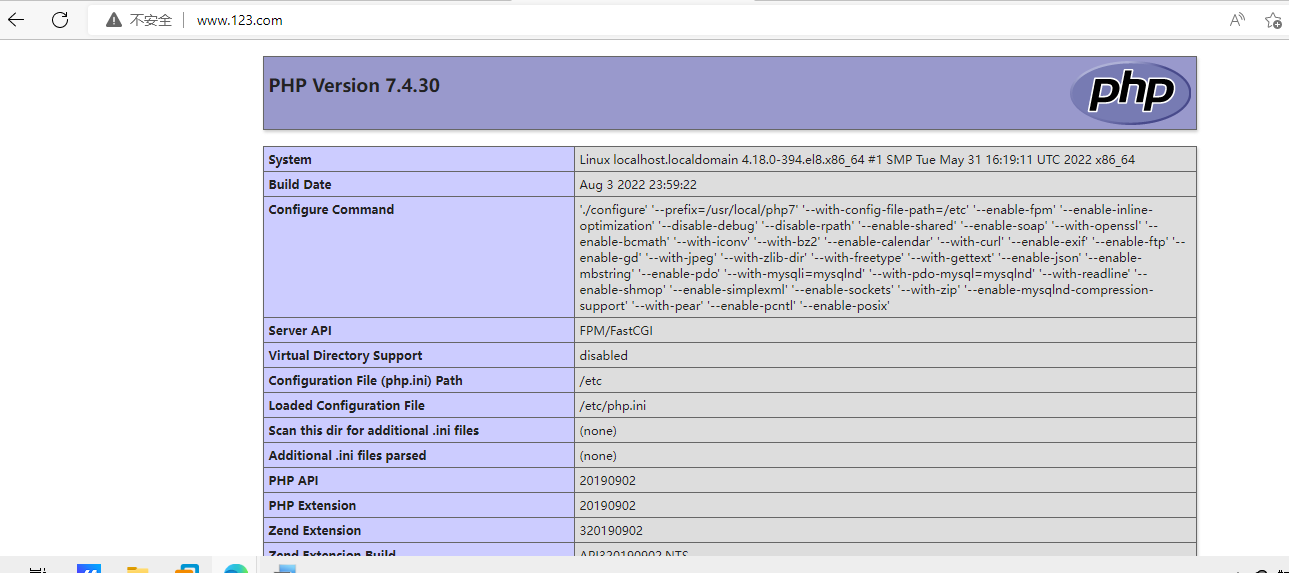
部署phpMyAdmin
部署好上面的lamp架构
下载phpMyAdmin源码包
[root@localhost ~]# wget https://files.phpmyadmin.net/phpMyAdmin/5.2.0/phpMyAdmin-5.2.0-all-languages.zip
解压phpMyAdmin放到网站的位置
[root@localhost ~]# unzip phpMyAdmin-5.2.0-all-languages.zip
[root@localhost ~]# mv phpMyAdmin-5.2.0-all-languages /usr/local/apache/htdocs/du
[root@localhost ~]#chown -R apache.apache /usr/local/apache/htdocs/du/mysql
配置虚拟主机
[root@localhost ~]# vim /etc/apache/extra/httpd-vhosts.conf
<VirtualHost *:80>
DocumentRoot "/usr/local/apache/htdocs/du/"
ServerName www.123.com
ErrorLog "logs/du.example.com-error_log"
CustomLog "logs/du.example.com-access_log" common
ProxyRequests Off
ProxyPassMatch ^/(.*\.php)$ fcgi://127.0.0.1:9000/usr/local/apache/htdocs/du/$1
<Directory "/usr/local/apache/htdocs/du/">
Options none
AllowOverride none
Require all granted
</Directory>
</VirtualHost>
重启apache服务
[root@localhost ~]# systemctl restart httpd.service
网站测试
网站上输入虚拟机的IP,用户名root,密码是自己数据库root设置的密码
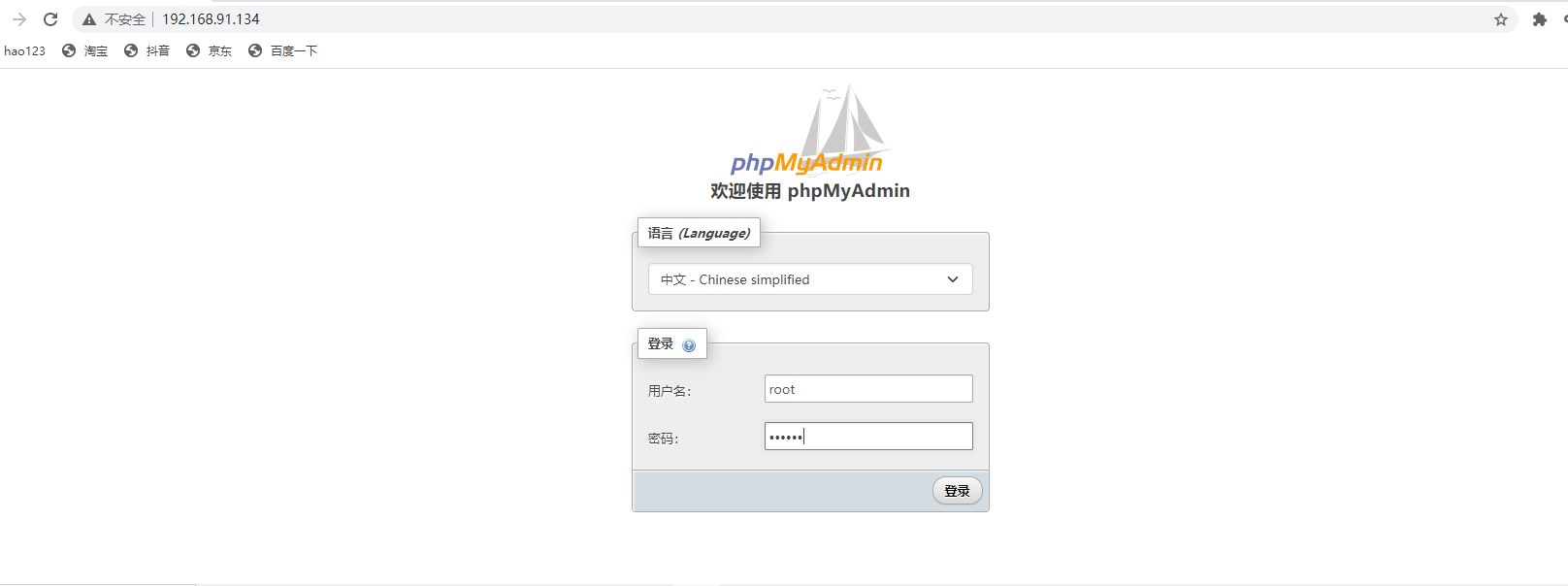
登录成功